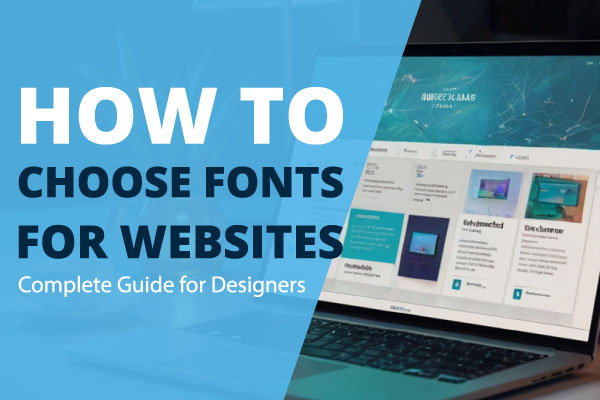How to Install Fonts on Windows & Mac: Step-by-Step Guide for Beginners
Fonts are the heart of any design project — from presentations and invitations to websites and brand logos. Installing new fonts can take your work from ordinary to extraordinary, but the process can vary depending on your operating system.
In this complete guide, we’ll walk you through how to install fonts on Windows and Mac step-by-step, so you can start using them instantly in your favorite software. Whether you’re a designer, student, or casual computer user, you’ll be able to master font installation with ease.
Why Install New Fonts?
Before jumping into the installation process, let’s understand why you might want new fonts:
- Creative Freedom: Access more design styles beyond the default system fonts.
- Brand Consistency: Use your brand’s signature typography across all projects.
- Better Presentation: Make documents, slides, and graphics look polished.
- Personal Projects: Add personality to invitations, cards, and digital art.
With thousands of free and premium fonts available online, you’ll never run out of options.
Where to Find Fonts
Before you can install fonts, you’ll need to download them from a reliable source. Popular font websites include:
- Google Fonts (Free)
- Adobe Fonts (Subscription)
- Creative Fabrica (Best for Free and Premium)
- Fontly Design
Most fonts come in .TTF (TrueType Font) or .OTF (OpenType Font) formats. These are supported on both Windows and Mac.
How to Install Fonts on Windows
The steps for installing fonts on Windows are simple. These instructions work for Windows 10 and Windows 11.
Step 1: Download the Font File
- Visit your preferred font website.
- Click the Download button.
- The font will usually come in a ZIP file.
Step 2: Extract the Font File
- Right-click on the ZIP file.
- Select Extract All.
- Choose a location on your computer to save the extracted files.
Step 3: Install the Font
Method 1: Quick Install
- Double-click the
.TTFor.OTFfile. - Click Install at the top left of the preview window.
Method 2: Install via Settings
- Press Windows + I to open Settings.
- Go to Personalization → Fonts.
- Drag and drop the font file into the window.
Method 3: Install for All Users
- Right-click the font file.
- Select Install for all users (requires admin rights).
How to Install Fonts on Mac
Installing fonts on macOS is just as easy, and works for macOS Monterey, Ventura, and newer versions.
Step 1: Download the Font File
- Save the font to your Downloads folder.
- If it’s in a ZIP file, double-click to unzip.
Step 2: Install the Font Using Font Book
Method 1: Drag and Drop
- Open Font Book (you can search for it in Spotlight by pressing
Command + Space). - Drag and drop the font file into the Font Book window.
Method 2: Double-Click Install
- Double-click the
.TTFor.OTFfile. - Click Install Font in the preview window.
Step 3: Organize Fonts
- Use Font Book to enable, disable, or group fonts.
- This helps keep your font library organized.
How to Use Installed Fonts
Once installed, fonts will be available in:
- Microsoft Word, Excel, PowerPoint
- Adobe Photoshop, Illustrator, InDesign
- Canva, Figma, and other online design tools (if they support local fonts)
In most programs, simply open the font dropdown menu and type the font name to find it quickly.
Troubleshooting Font Installation Issues
If your new font doesn’t appear:
- Restart your computer – Some programs only detect fonts after a reboot.
- Check file format – Only
.TTFand.OTFare supported on most systems. - Clear font cache – This can fix missing or corrupted fonts.
- Ensure proper licensing – Some fonts have restrictions.
Font Management Tips
- Avoid installing hundreds of fonts — it can slow your system.
- Use font management tools like NexusFont (Windows) or Font Book (Mac).
- Keep a backup of your favorite fonts in cloud storage.
Final Thoughts
Installing fonts on Windows and Mac is quick and easy once you know the process. Whether you’re working on professional design projects or personal creations, the right font can transform your work. By following this guide, you’ll be able to download, install, and manage fonts like a pro.